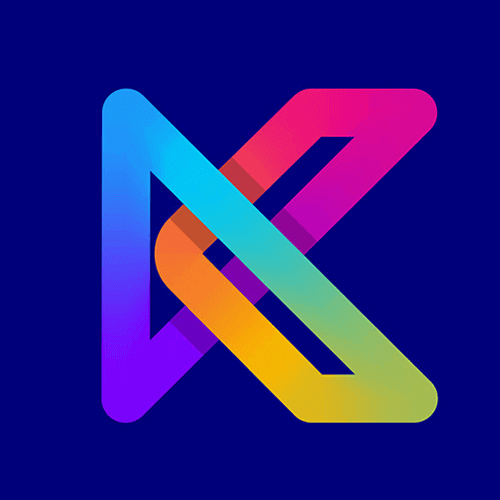Best SnowBoard Alternatives for iOS 16.3 – 15
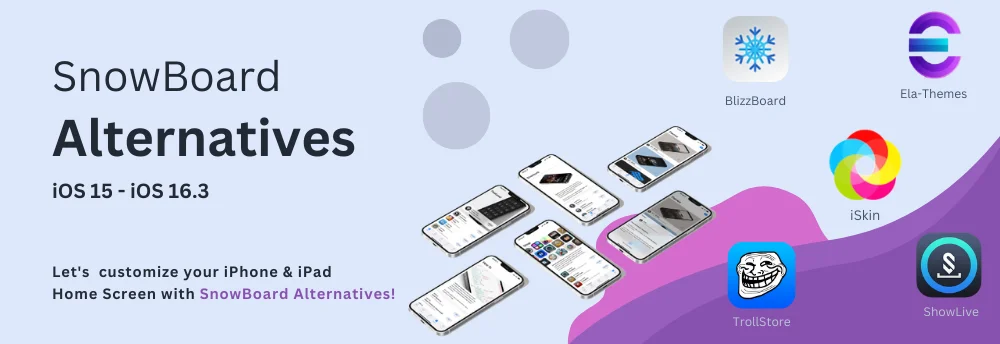
iPhone users prefer to customize their home screen using non-jailbreak methods rather than jailbreak methods like Snowboard.
Snowboard Alternatives can benefit us greatly
We can apply themes and icon packs without jailbreaking our iPhone devices using SnowBoard alternatives, It is the best and safe method ever.
SnowBoard Alternatives
These are the latest SnowBoard Alternatives for iOS 16.3 & iOS 15 Devices
1. Shortcuts App – Sn0wBoard Alternative

In the following section,
You can learn about the shortcuts app and what are the steps for changing the default app icons with the Shortcuts app on your iPhone device.✔️
Shortcuts application is a very popular method to replace our home screen app icons using new images of icons.

- It supports most of the current iOS versions without any bugs.
- No jailbreaking is required and it is a free app.
- Jailbreak methods are very risky, but this shortcut method does not cause any harmful things to our iPhone devices.
First, you need to install the shortcuts app after you can get our Top most popular app icon packs.
Install the Shortcuts App right now!
iPhone
It supports iOS 16.3 later versions to iOS 12.0
iPad
It supports iPadOS 16.3 later versions to iPadOS 12.0
Today’s Best Selected icon packs
1. Muffin White icons for iOS | iPadOS | 1600+ Unique Icons

Credit goes to @OuniDesigns
🎨 1679 High Quality HD Icons ( 2D 3D Icons )
Description
If you’re a fan of unique stylish and sweet white icon designs, you will fall in love with this iOS icon pack by Ounis design. It is one of the most elegant, well polished app icons you can download right now.
Features
- 1679 High Quality HD Icons ( 2D 3D Icons)
- Alternative icons
- Included All Most Popular Apps
- Smooth Gradient Colors
- Wonderful Design
Previews

Get a next-level experience with these Stunning look Muffin Icons.

Supported iOS versions
- iOS 16 / iOS 15 / iOS 14
2. Sweet Colorful iPhone iOS icons | 160+ Beautiful App Icons

Credit goes to @AstinedDesign
🎨 165 Colorful App Icons ( Including default and social media icons )
Description
Enhance your home screen with these colorful sweet icons, Consisting of 160+ well designed HD quality app icons with default & nice social media icons. These icons will blow your mind with their unique design and awesome color combinations, Let’s enjoy Sweet icons! 😍
Features
- 160+ App icons
- HD Quality icons (1024x1024px)
- Perfect color combination
Previews


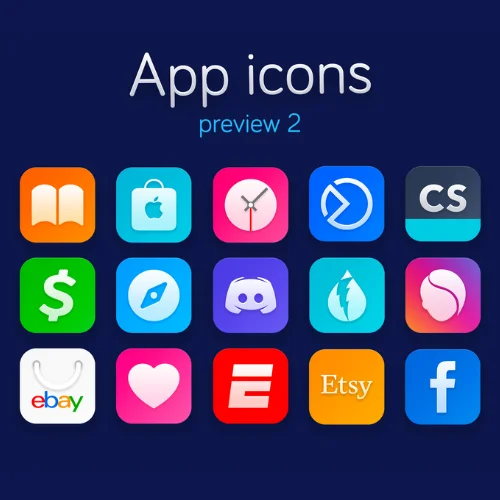
Supported iOS versions
- iOS 16 / iOS 15 / iOS 14
How to change app icons with Shortcuts?
1. Open the Shortcuts app and tap “+” in the top right corner.
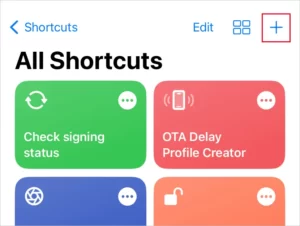
2. Then tap Add action button and give a name to the shortcut. ( Ex: AppStore )
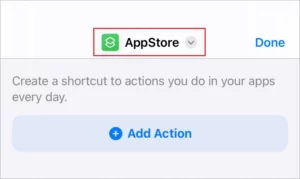
3. Tap the “Add action Button” > Then choose Scripting
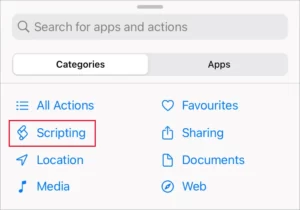
4. Tap Open App. Then “Tap” on App.
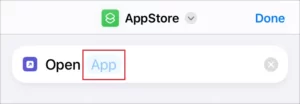
5. Then choose the app you want to open.
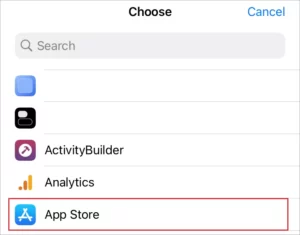
6. Tap your named shortcut. (Ex: AppStore 🔽) and press the Top menu option → Add to Home Screen
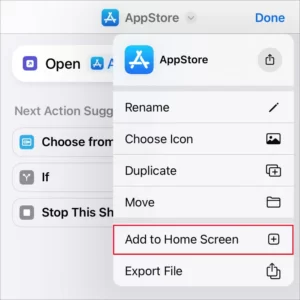
7. This is a preview of the new icon, you can give a suitable name for it
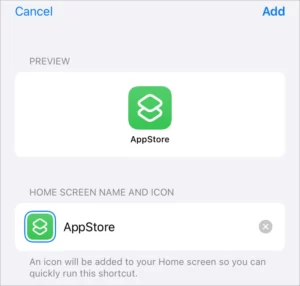
8. Tap on the placeholder on the left-hand side, then choose any icon you want.
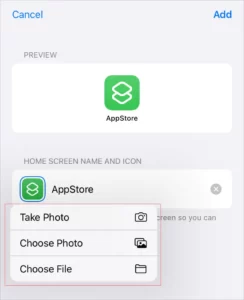
9. Press Add top corner and see the new icon.
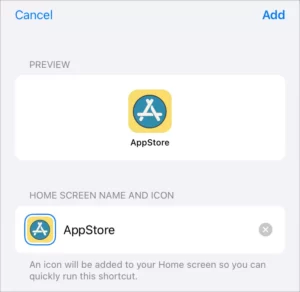
Your new App icon is ready

After replacing the app icons you can see the popup animation on top of the screen. You can use the DirtyCow exploit method to stop it.

2. BlizzardBoard – Sn0wBoard Alternative
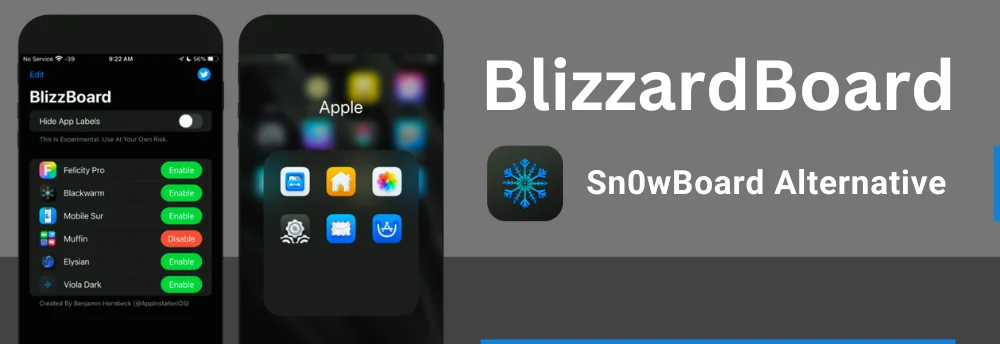
BlizzBoard icon Theming Engine for iOS 15 users
Most iPhone users are Jailbreaking their iPhone devices to apply themes. But Jailbreaking methods are not good all the time.
Through BlizzBoard you can change the look of your home screen by replacing icons with SnowBoard-compatible iOS themes.
Blizzardboard (Blizzboard) is the latest theming engine for iOS 15.6 (RC1/2) and above & iOS 13.7 and below. It can be installed on all devices compatible with the Trollstore App. If your iPhone is working with these versions you can use BlizzBoard app as an alternative for the Sn0wboard Cydia tweak.
Unlike the shortcuts method, this app can automatically change all the installed home screen app icons with just one finger tap. It is one of the easy methods for decorating your home screen icons.
Blizzard Board Compatibility iOS/iPadOS versions/devices
BlizzardBoard supported iOS versions
- iOS 15.5 Beta 1 / iOS 15.5 Beta 2 / iOS 15.5 Beta 3 / iOS 15.5 Beta 4
- iOS 15.4.1 / iOS 15.4 / iOS 15.3.1 / iOS 15.3 / iOS 15.2.1 / iOS 15.2
- iOS 15.1.1 / iOS 15.1 / iOS 15.0.2 / iOS 15.0.1 / iOS 15
- iOS 14.9.0 / iOS 14.8.1 / iOS 14.8 / iOS 14.7.1 / iOS 14.7 / iOS 14.6
- iOS 14.5.1 / iOS 14.5 / iOS 14.4.2 / iOS 14.4.1 / iOS 14.4
- iOS 14.3 / iOS 14.2.1 / iOS 14.2 / iOS 14.1 / iOS 14.0.1 / iOS 14
BlizzardBoard supported iPad versions
- iPadOS 15.1.1 / iPadOS15.1 / iPadOS 15.0.2 / iPadOS 15.0.1 / iPadOS 15
- iPadOS 14.8.1 / iPadOS 14.8 / iPadOS 14.7.1 / iPadOS 14.7 / iPadOS 14.6
- iPadOS 14.5.1 / iPadOS 14.5 / iPadOS 14.4.2 / iPadOS 14.4.1 / iPadOS 14.4
- iPadOS 14.3 / iPadOS 14.2.1 / iPadOS 14.2 / iPadOS 14.1 / iPadOS 14.0.1 / iPadOS 14
BlizzardBoard Unsupported iOS versions
- iOS 16 / iOS 16.1 / iOS 14.7.1 / iOS 14.7
BlizzardBoard supported iPhone models
- iPhone 11
- iPhone 11 pro & 11 pro max
- iPhone SE ( 2nd Generation )
- iPhone 12 & 12 Mini
- iPhone 12 Pro & 12 Pro Max
- iPhone 14, iPhone 14 Pro, iPhone 14 Pro Max – BlizzBoardz Repo Engine
- iPhone 13, iPhone 13 Pro, iPhone 13 Mini, iPhone 13 Pro Max – BlizzBoardz Repo Engine
- iPhone 6S & 6S Plus
- iPhone SE (1st generation)
- iPhone 7 & 7 Plus
- iPhone 8 & 8 Plus
- iPhone X
- iPhone XS & XS Max
- iPhone XR
BlizzBoard supported iPad Models
- iPod Touch (7th generation)
Install the BlizzBoard icon theming engine
You can install BlizzBoard through the Trollstore Application.
– First, you must Install the Trollstore application
– Then you can get BlizzBoard from Trollstore.
How to Install BlizzBoard iOS 15 without Jailbreak using Trollstore?
Step 1: Install TrollStore on firmware for iOS 15
Step 2: Download Blizzboard IPA in mobile safari and save it on the cloud
Step 3: Share the downloaded IPA file with the TrollStore app
Step 4: TrollStore will install BlizzBoard automatically when loaded
Step 5: Access the Blizzboard app from the home screen
Download Trollstore
Download BlizzBoard
Latest Blizzard Board Themes iOS 15
Using the BlizzBoard, it is a bit confusing the importing themes for iOS 15. The latest release can import native jailbreak themes in the (.theme) format.
The (.theme) file extension is a folder containing all icons. You do not need to modify the icons.
You can find awesome BlizzBoard themes by clicking this button.
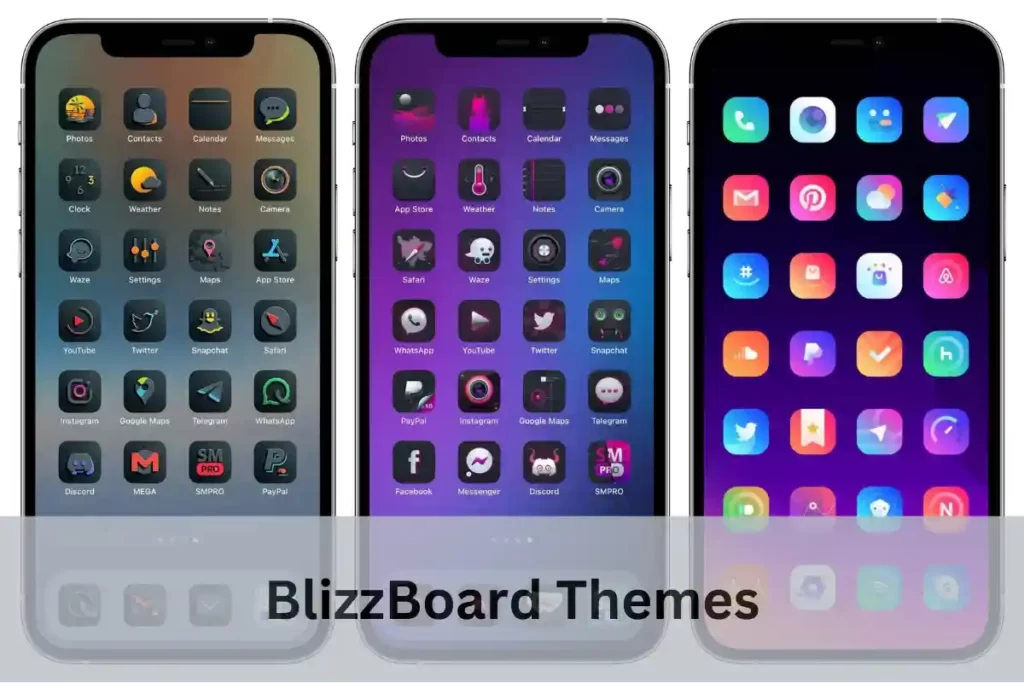
Instructions for installing BlizzardBoard Themes for iOS 15
Step 1. Download the Theme and extract the file.
Step 2. Share the “selected theme” folder with BlizzBoard
Step 3: BlizzBoard will automatically import the theme
Step 4: Activate the Theme to generate new icons for your home screen.
Tip 💡
When you are copying manually themes to the location of (var/mobile/themes). Create a new folder ThemeName.theme and Paste there the IconBundles folder. ZIP archives are not supported
How to disable BlizzBoard Theme?
Step 1: Open the BlizzBoard, Click on disable, and Respring
Step 2: After respring, the theme will be gone, and all the home screen icons will appear as they were before.
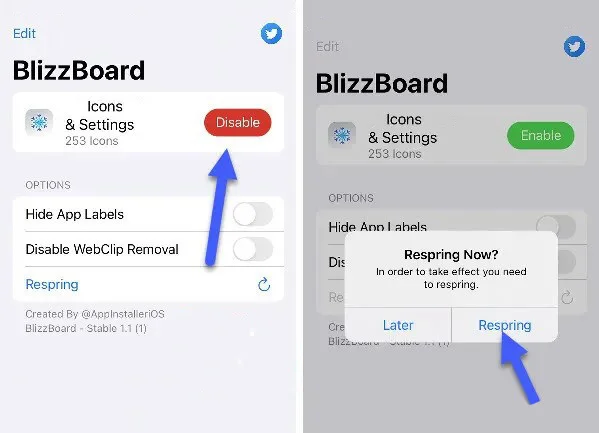
How to delete BlizzBoard Theme?
Step1: Open the BlizzBoard App
Step 2: Swipe to the left, Tap on delete and Tap on remove.
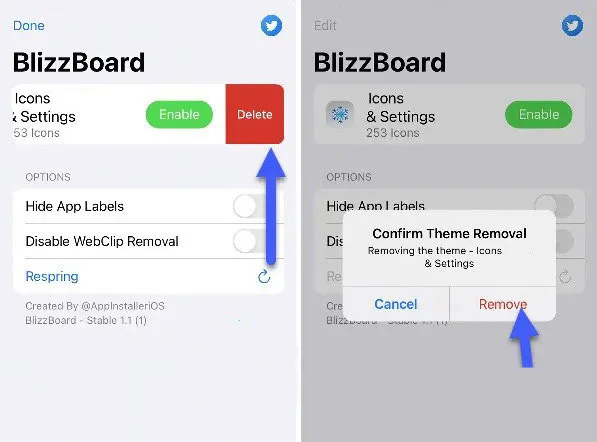
BlizzBoard Video Guide
By watching this video you can get a better understanding of installing themes using BlizzBoard on iOS 15 and below.👋
3. Ela Themes Store – Sn0wBoard Alternative
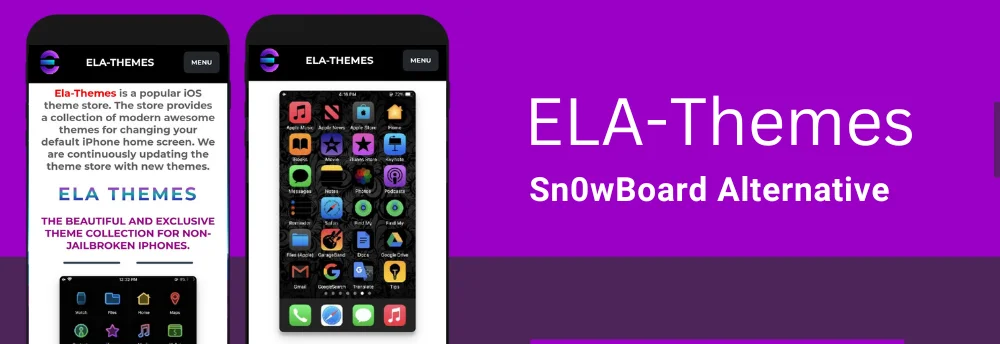
Ela-Themes is a great theme store for iPhone screen customization
Nowadays, iPhone theming is an interesting thing among iPhone users. When we apply a new theme it is very easy to use and feels really cool, it’s simply a fun activity that takes the bore out of your iPhone’s default style. Ela themes contribute a lot to that, it helps us to customize our home screen very impressive way.
About Ela Themes
Ela themes is a newly released iPhone & iPad theme store for the latest iPhone devices. It offers us a vast collection of Jailbreak and non-jailbreak themes to customize our iOS 16 devices. You can explore more than 100+ aesthetic home screen ideas from the Ela-Themes store.
How Ela themes help us to customize our Home Screen?
- Ela-Theme is one of the best alternatives for iOS home screen customization.
- These themes can apply to both Jailbreak and Non-Jaillbreak iPhone devices.
- You can feel free to customize your iOS device without removing Apple’s default limitations.
- It provides us with an easy download process.
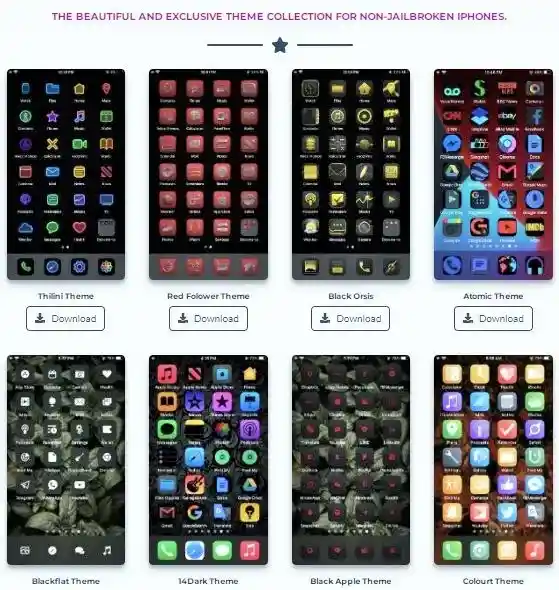
Ela Themes Supported iOS Versions
iOS 16.1.2 / iOS 16.1.1 / iOS 16.1
Visit the Ela theme store & beautify your iOS home screen according to your preferences!
4. ShowLive (ShowCuts) – Sn0wBoard Alternative

ShowLive (Showcuts) is one of the most popular iPhone screen customization methods out there which allows you to decorate your iPhone home screen the way you like it.
You can get a perfect look to your lock screen and home screen, in addition to giving your existing iOS icons a unique look.
Let’s Enjoy the coolest features of the ShowLive!
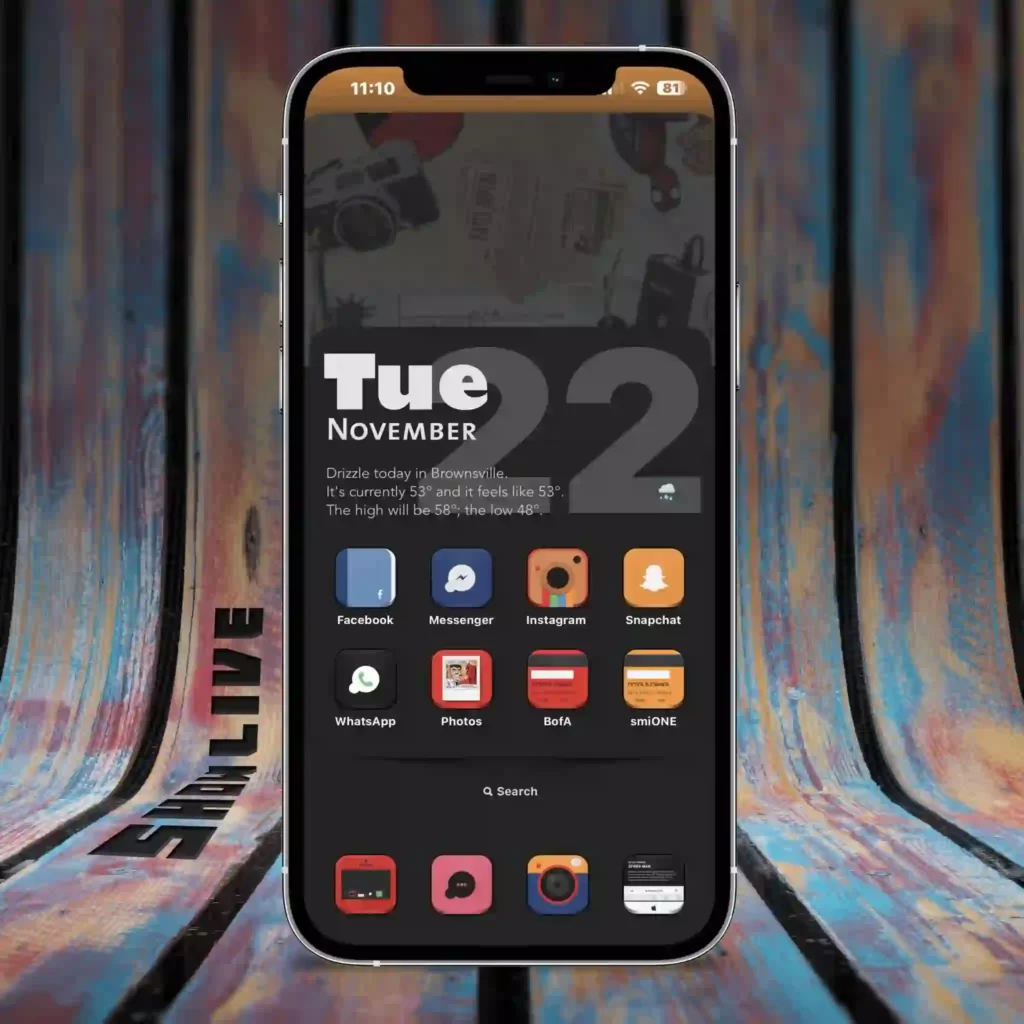
It looks pretty damn awesome and so many cool features are available for free! You can get useful features like date, day, battery percentage, battery bar, weather information, and more.
It is just a bunch of cool stuff applied basically to the background or the wallpaper of your iPhone and you can have this automated.
It refreshes throughout the day as well so you can watch your battery percentage go down directly on your home screen it’s definitely a really cool shortcut.
Lets’s open up the shortcut application and explore thousands of cool wallpapers, widgets, and themes. You can get both Paid and Free versions.
What are the features available in ShowLive?
Gallery
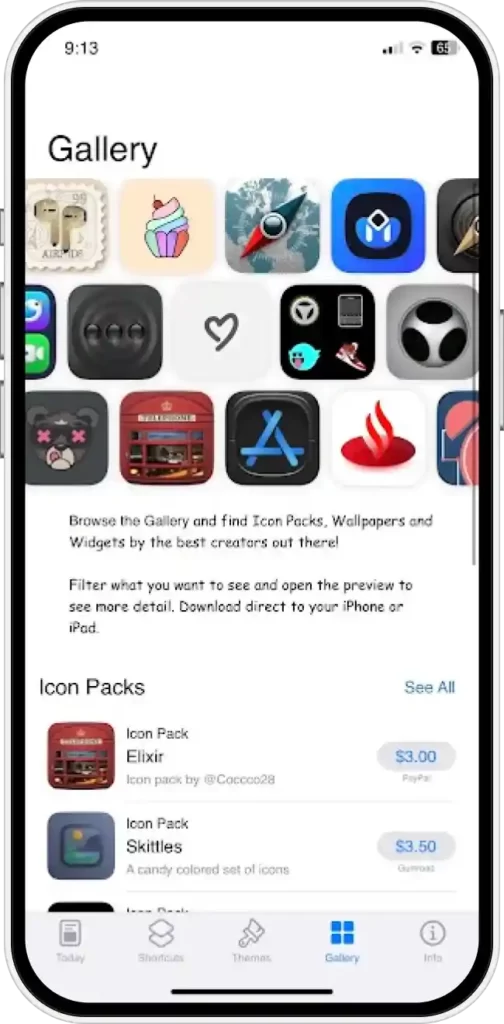
Wallpapers
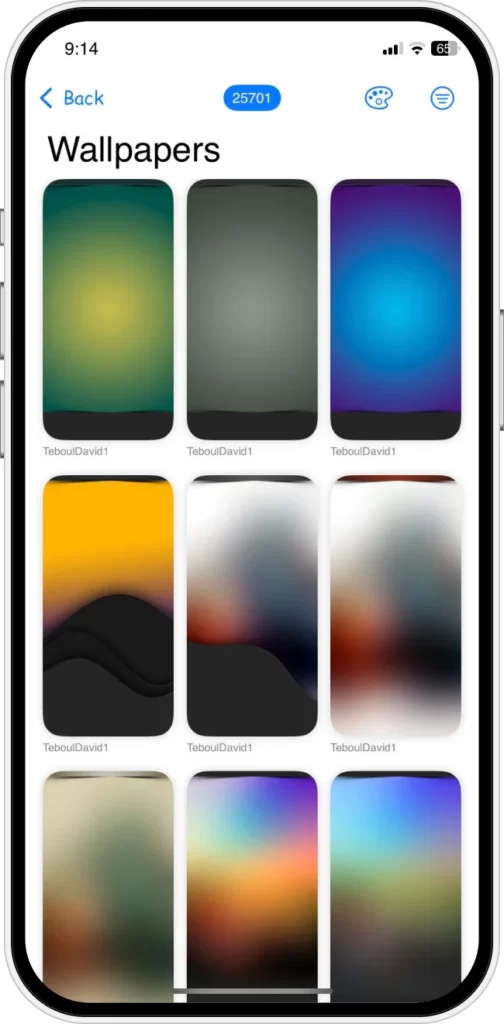
Icon Packs
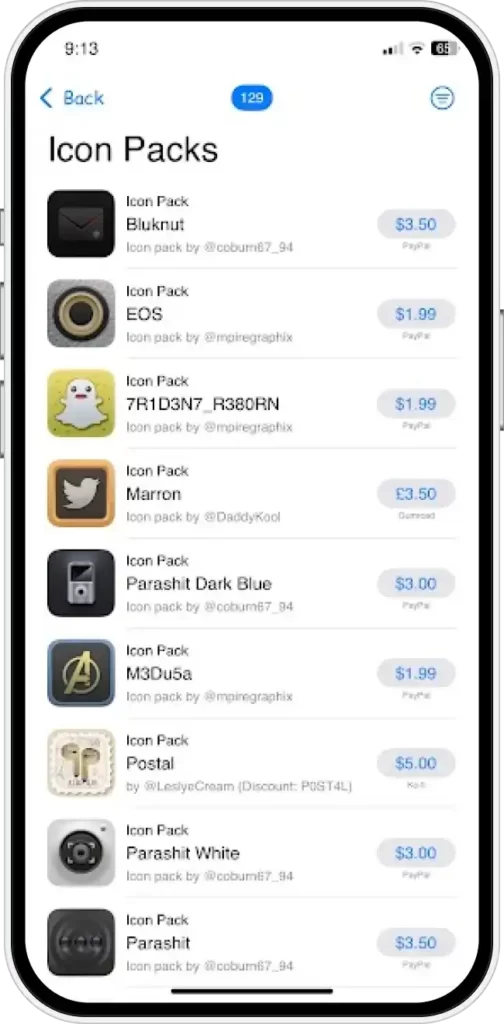
Widgets
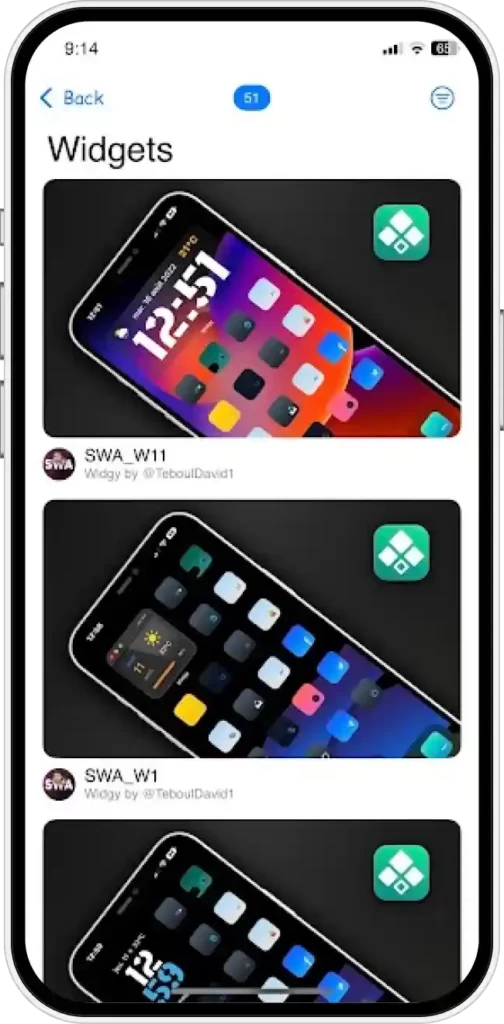
ShowLive (ShowCuts) Support iOS Versions
- iOS 16.2 / iOS 16.1 / iOS 16 / iOS 15.6 / iOS 15.5 / iOS 15.4.1
- iOS 15.4 / iOS 15.3.1 iOS 15.3 / iOS 15.2.1 / iOS 15.2 / iOS 15.1.1
- iOS 15.1 / iOS 15.0.2 / iOS 15.0.1 / iOS 15.0.2 / iOS 15.0.1 / iOS 15
Installing ShowCuts App
How to change your Home Screen / Lock Screen with ShowLive?
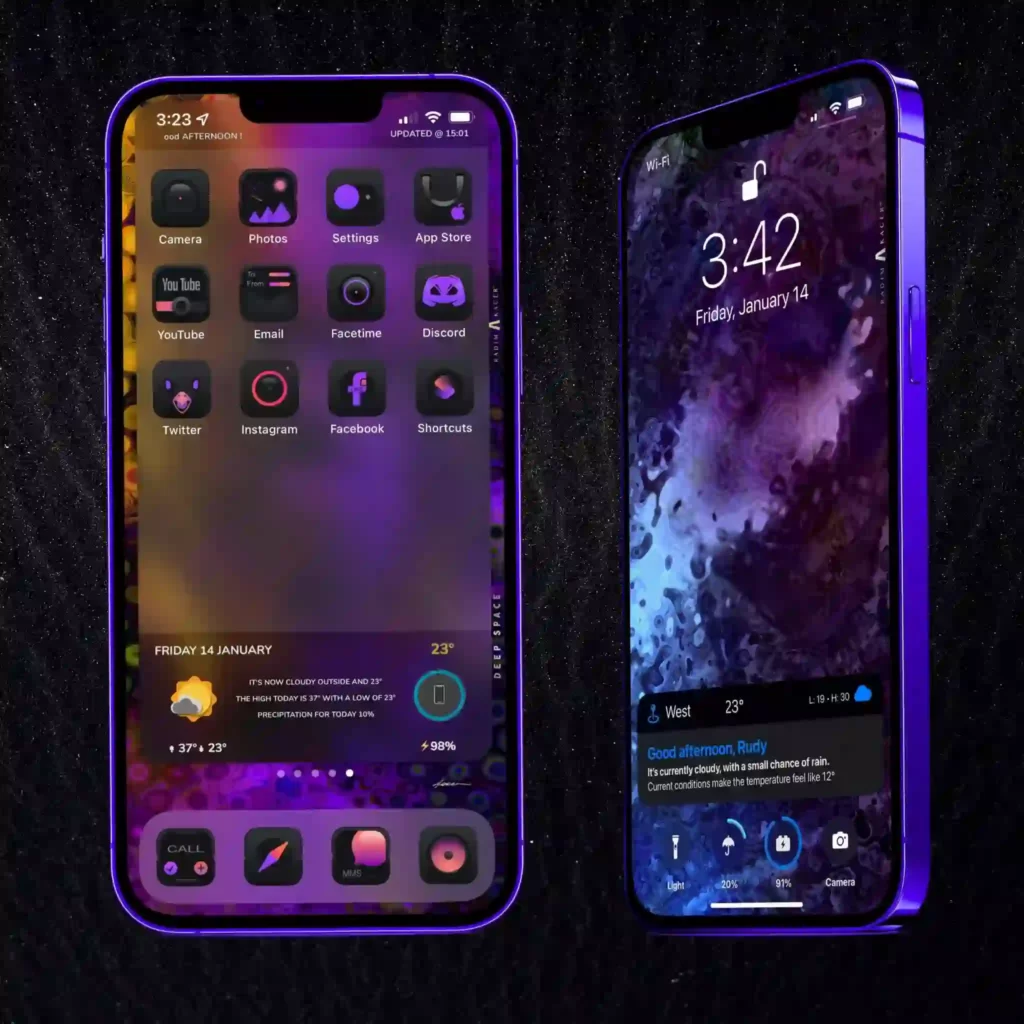
Let’s change the Home Screen! ( Apply Theme )
Step 1: Open the ShowLive app from the Home Screen
Step 2: Go to the Third tab ( Themes )
Step 3: Select any Theme and Tap to Download
Step 4: Tap ShowLive Helper
Step 5: Wait for the process complete ( Tap Allow )
Step 6: Tap the Close button and check the Home Screen
New Home Screen Look 👀
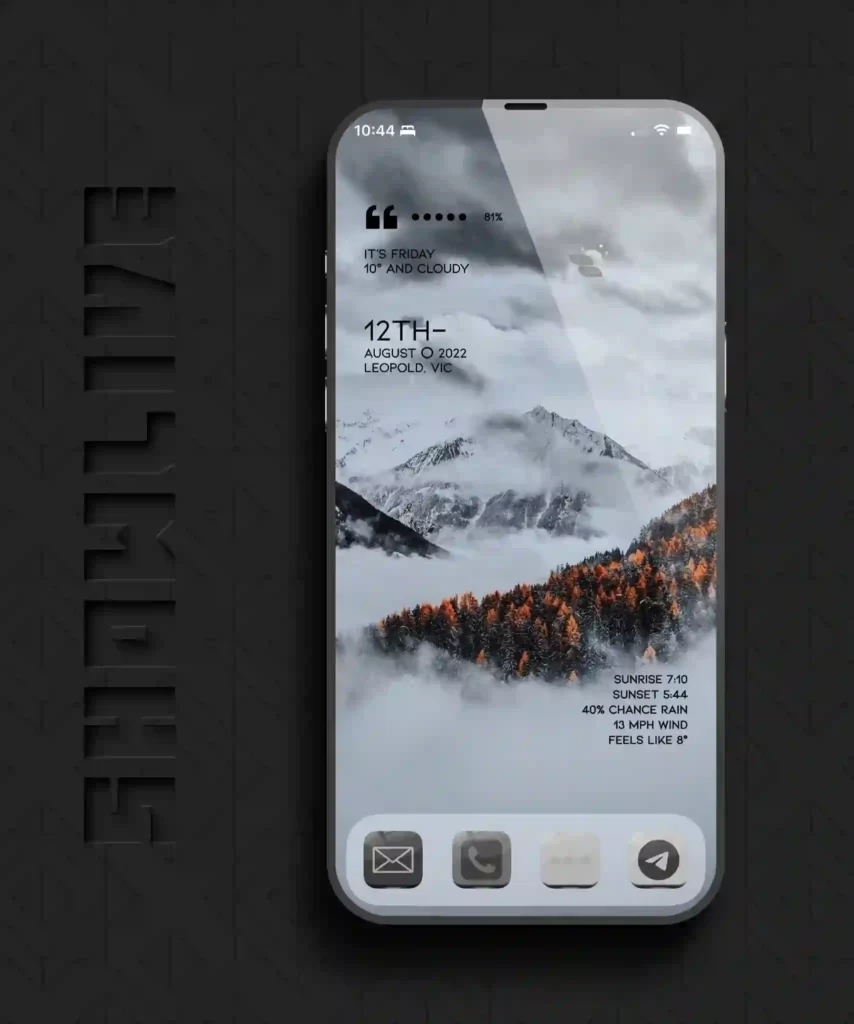
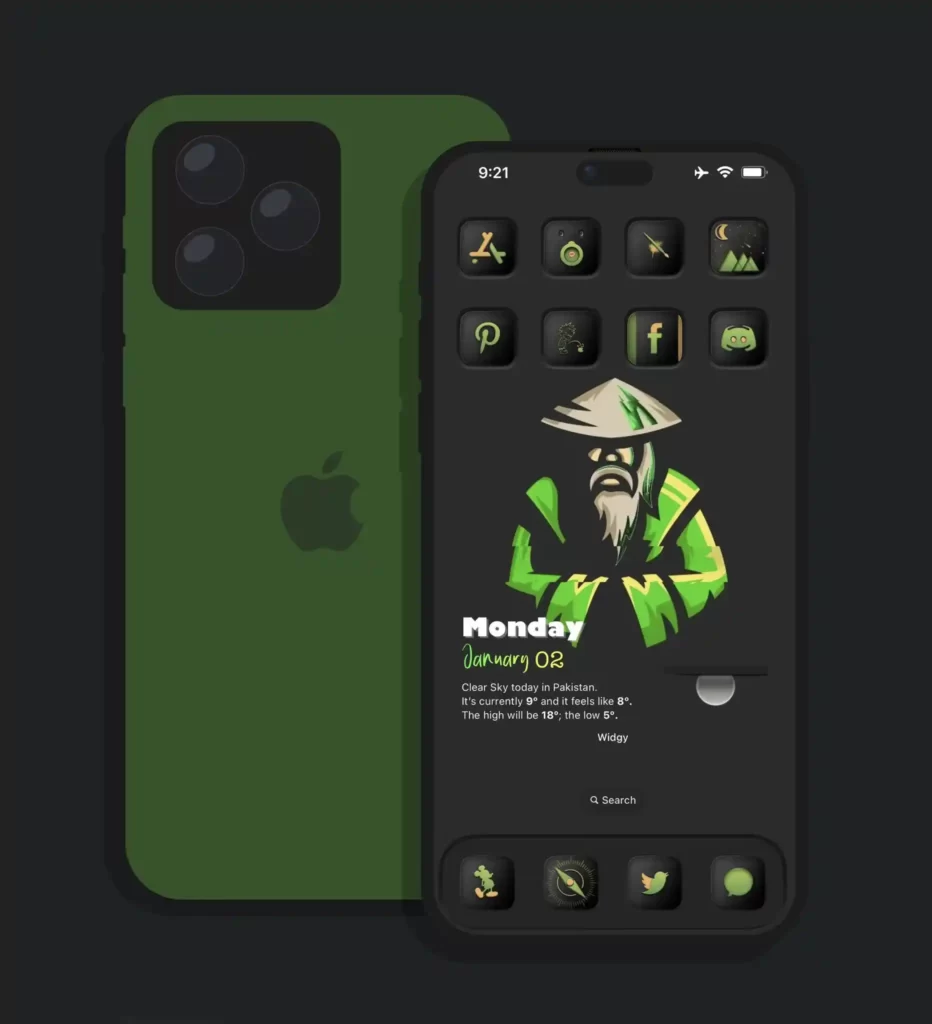
Let’s change the Lock Screen! ( Apply Theme )
Step 1: Open ShowLive App
Step 2: Choose the Lock Screen Theme
Step 3: Tap to Download
Step 4: Tap Save To Files > Save to Downloads
Step 5: Go to > Files Folder > Download > Unzip it
Step 6: Select Saved ( ShowLive – LS.json file )
Step 7: Move to Shortcuts > ShowLive Folder
Step 8: Go to Shortcuts > Run ShowLive shortcut
Step 9: Tap Allow for all upcoming popups
Step 10: Your New Lock Screen is Ready!
New Lock Screen Look 👀
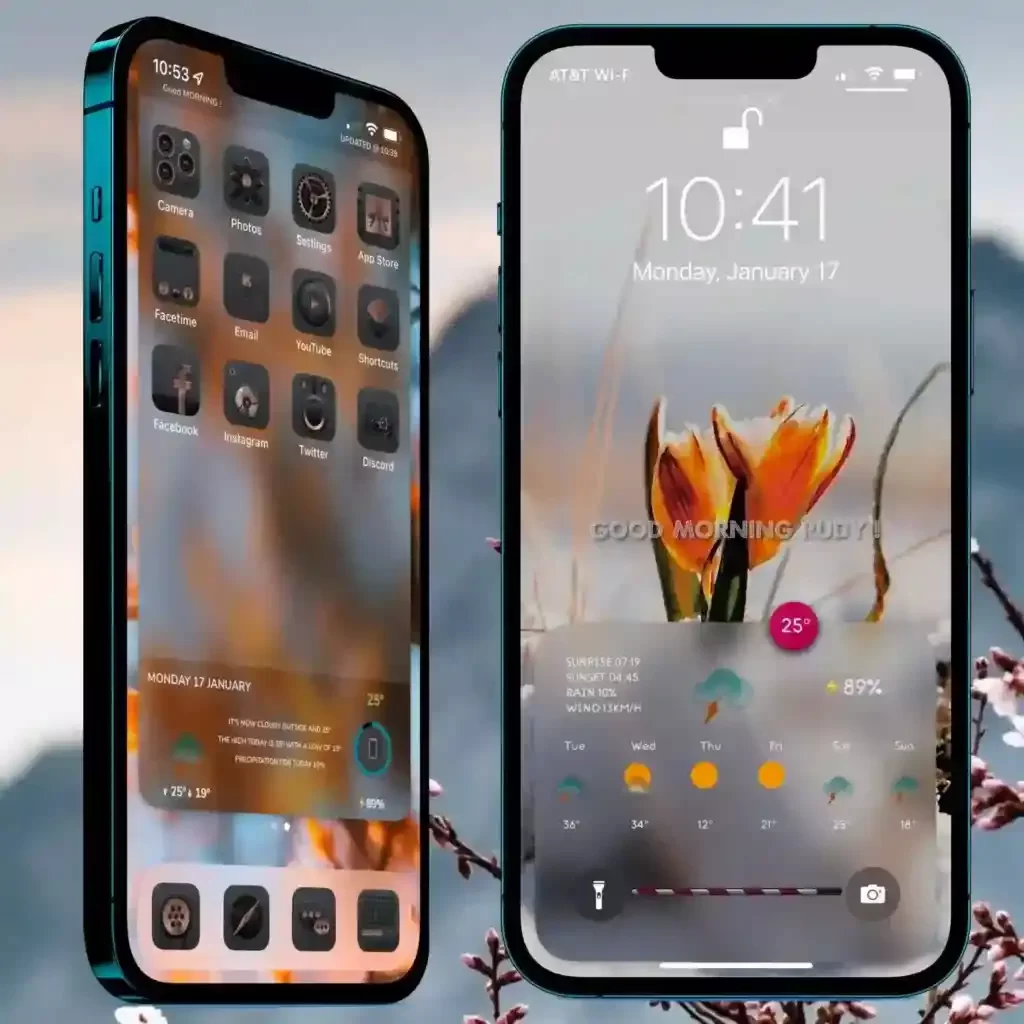
Let’s get a better idea about ShowLive (ShowCuts).
Watch this video!
ShowLive (ShowCuts) Developer
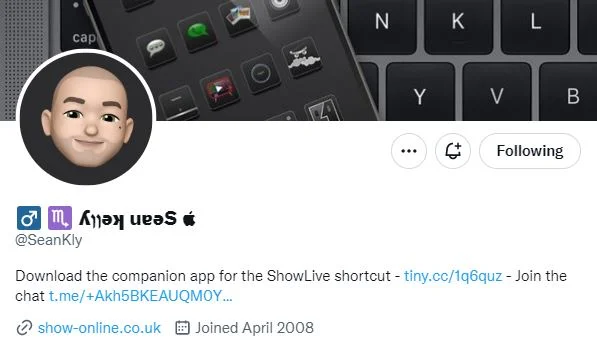
Sean Kelly is the Developer of ShowLive.
5. Trollstore – Sn0wBoard Alternative
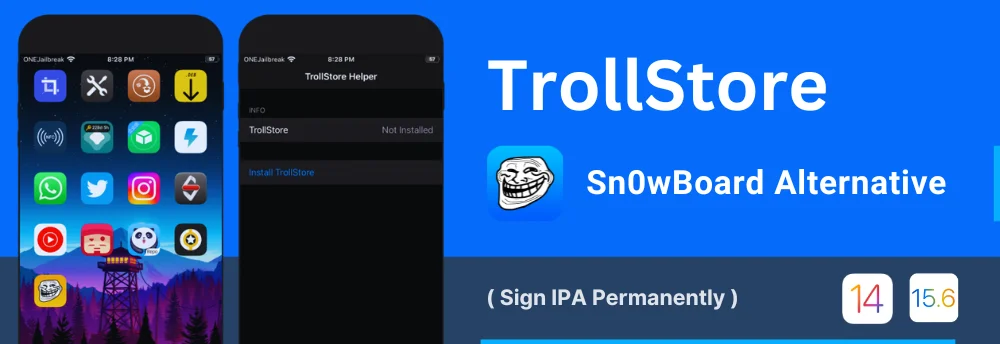
What is TrollStore?
TrollStore is an application that allows you to install iPAS and third-party applications onto your iOS device permanently. This new method works on both non-Jailbreak and jailbroken devices.
How TrollStore works?
It works because of an AMFI/CoreTrust bug where iOS does not verify whether or not a root certificate used to sign a binary is legit
What can we do with Trollstore?
You can download and install iOS themes without jailbreak. It is a newly released method available now to beautify your iOS home screen.
Furthermore, you can install any IPA files like BlizzBoard, AppStore++, Filza file manager, Red dot, Unc0ver launcher, and more.
How to install themes using Trollstore & BlizzBoard?
When you apply themes to your iOS device, you need to install both Trollstore and BlizzBoard Apps. Then you can use the BlizzBoard app for applying themes.
So first step, You must need to install the Trollstore app. You cannot install the Blizzboard app without installing the TrollStore.
Device Compatibility
You can find all the compatible versions of the Trollstore in the below table. This App never supports any versions other than the versions listed here.
| Version/Device | arm64 (A8 – A11) | arm64e (A12 – A15, M1) |
| 13.7 and below | Not Supported (CT bug only got introduced in 14.0) | Not supported (CT bug only got introduced in 14.0) |
| 14.0 – 14.8.1 | checkra1n + TrollHelper | TrollHelperOTA (arm64e) |
| 15.0 – 15.4.1 | TrollHelperOTA (iOS 15+) | TrollHelperOTA (iOS 15+) |
| 15.5 beta – 1-4 | TrollHelperOTA (iOS 15+) | TrollHelperOTA (iOS 15+) |
| 15.5 (RC) | Not supported (CT Bug fixed) | Not supported (CT Bug fixed) |
| 15.6 beta 1-6 | SSH Ramdisk | TrollHelperOTA(arm64e) |
| 15.6 (RC1/2) and above | Not supported (CT Bug fixed) | Not supported (CT Bug fixed) |
Downloads
Trollstore Developer
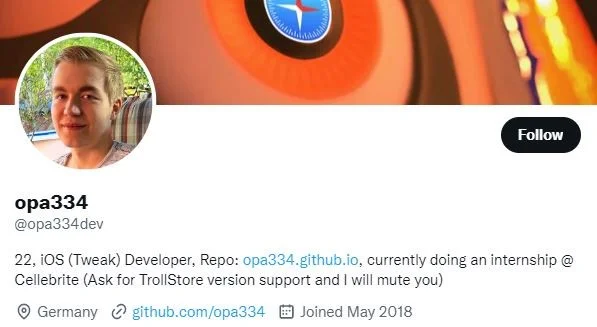
Opa334 is the developer of TrollStore.
6. iSkin – Sn0wBoard Alternative
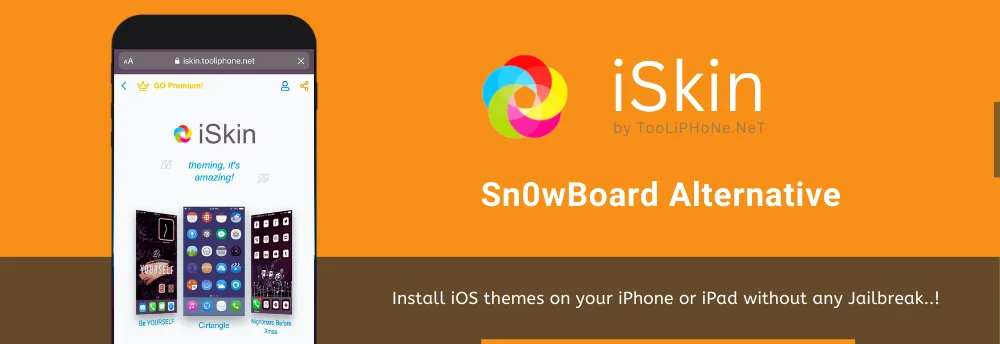
What is iSkin?
iSkin is a free tool and also it is a hosting platform for non-jailbreak iOS themes, iSkin allows you to change the default home screen application icons with custom ones.
It’s a popular theming platform with iPhone users where you can browse and install themes created by the community, or you can create your own themes with customizable color options.
Enjoy themes with different features using iSkin.
Features
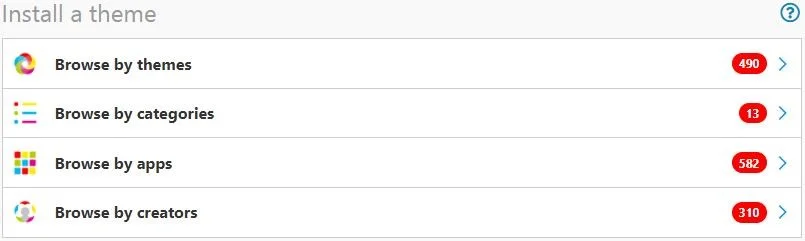
Browse by Themes
You can explore thousands of the coolest themes from the iSkin and you can filter out by the latest themes, the appearance of the icons, and compatible versions.
Browse by Categories
Theme categories help you to find the best themes for your home screen. As an example, you can try different aesthetic theme categories like Classic, Flat, 3D, Geometric, cute, monochrome, and more. It is more helpful for recognizing different trends of iPhone themes.
Browse by Apps
This is a good feature, when we have default apps and social media apps, then we can change both of them one by one using the iSkin apps list. iSkin has so many catchy and colorful icons, you can search for their name and enjoy them the easiest way.
Browse by Creators
Let’s create your own themes with customizable color options with iSkin. You can give your themes more visibility, in addition, it gives your themes more value. Check out all the creators of the iSkin community and choose one of them and discover their amazing theme ideas.
Who can use iSkin?
Everybody can feel free to use iSkin! 😍
If you are just an iPhone User, looking for themes to install, and just enjoy the nice non-jailbreak iOS themes made by the iSkin themers community!
If you are an iPhone Theme Designer, you should register to iSkin to be able to upload your themes in the theme editor tool. Then you can transform them automatically into a jailbreak-free version and broadcast widely to reach more people.
How to use iSkin?
iSkin Developer
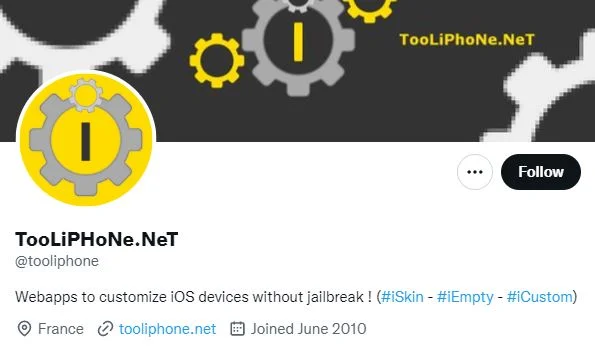
@TooliPhone is the developer of iSkin.